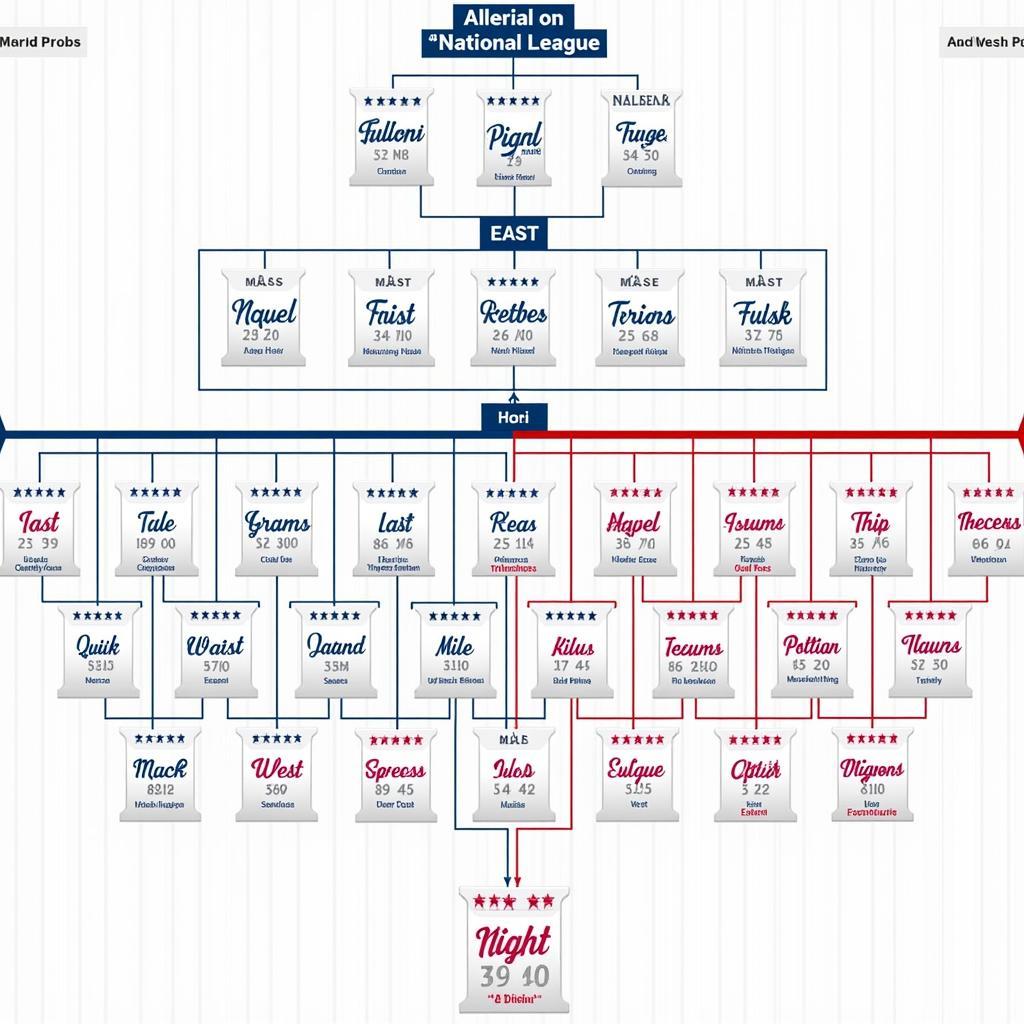How to Download Rosters on MLB The Show 24
Want to dominate MLB The Show 24 with the most up-to-date rosters? This guide will walk you through the process of downloading rosters, ensuring you’re always playing with the latest player stats, trades, and team compositions. Learning how to download rosters on MLB The Show 24 is crucial for an authentic and competitive gaming experience.
Getting the most recent rosters is easy and essential for a realistic MLB The Show 24 experience. First, ensure your console is connected to the internet. From the main menu, navigate to the “Vault” section. Within the Vault, you’ll find the “Roster” option. Select “Download Rosters” and choose the roster you wish to use. Remember, using accurate rosters is key for a truly immersive and challenging game. Check out our mlb updated for more information about staying current.
Understanding Roster Updates in MLB The Show 24
Rosters in MLB The Show 24 are dynamic, reflecting real-world changes in player performance and team dynamics. These updates can include anything from minor stat adjustments to major trades and free agent signings. Understanding how these updates work is essential for maintaining a competitive edge and staying true to the current MLB landscape.
Why Downloading Rosters is Important
Downloading updated rosters enhances your gaming experience in several ways. It allows you to play with the most accurate player statistics, reflecting recent performances and form. This adds a layer of realism and keeps the game fresh and engaging. Additionally, you can experience the impact of real-world trades and roster moves, allowing you to experiment with different team compositions and strategies.
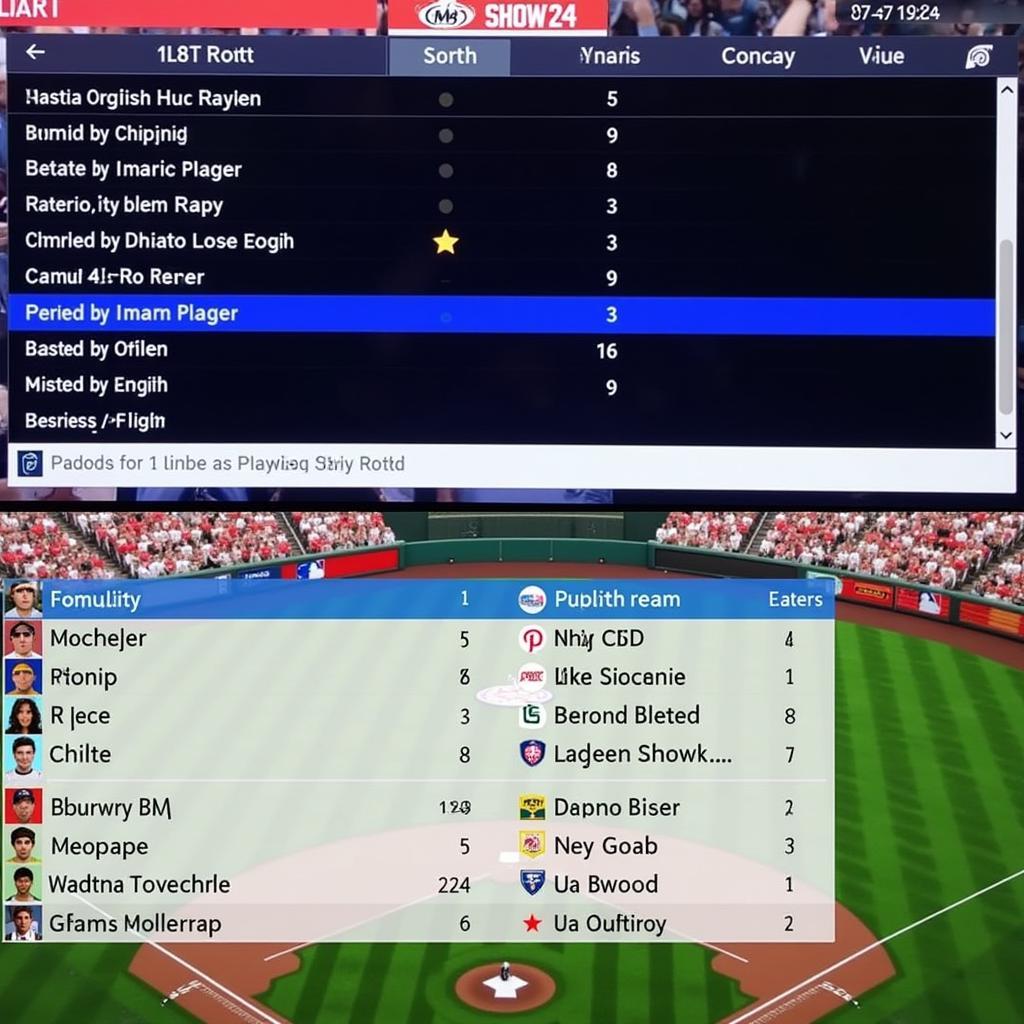 MLB The Show 24 Roster Download Screen
MLB The Show 24 Roster Download Screen
Step-by-Step Guide on Downloading Rosters
Here’s a detailed guide on how to download rosters on MLB The Show 24:
- Connect to the Internet: Ensure your console has a stable internet connection.
- Navigate to the Vault: From the main menu, select the “Vault” option.
- Access Roster Options: Within the Vault, choose “Roster.”
- Download Rosters: Select “Download Rosters.” You’ll see a list of available rosters.
- Choose Your Roster: Browse the list and select the roster you want. You can often sort by date, popularity, or creator.
- Confirm Download: Confirm your selection to begin the download.
Once downloaded, the new roster will be available for use in your games.
Tips for Choosing the Right Roster
When browsing available rosters, consider factors like the roster creator’s reputation, the date of the last update, and any specific features or adjustments made. Some rosters may focus on realism, while others might prioritize specific gameplay aspects.
You might find a useful baseball depth chart pdf to help you familiarize yourself with different team compositions.
Staying Up-to-Date with Roster Changes
Regularly checking for roster updates is essential for keeping your game current. MLB The Show 24 often releases updates to reflect real-world changes.
Why Keeping Your Rosters Updated Matters
Keeping your rosters updated ensures you’re always playing with accurate player statistics and team compositions. This not only enhances realism but also allows you to adapt your strategies based on current player performance and team dynamics.
“Staying on top of roster updates is crucial for competitive play,” says John Smith, a veteran MLB The Show player. “It allows you to stay ahead of the curve and adapt to the ever-changing landscape of the MLB.”
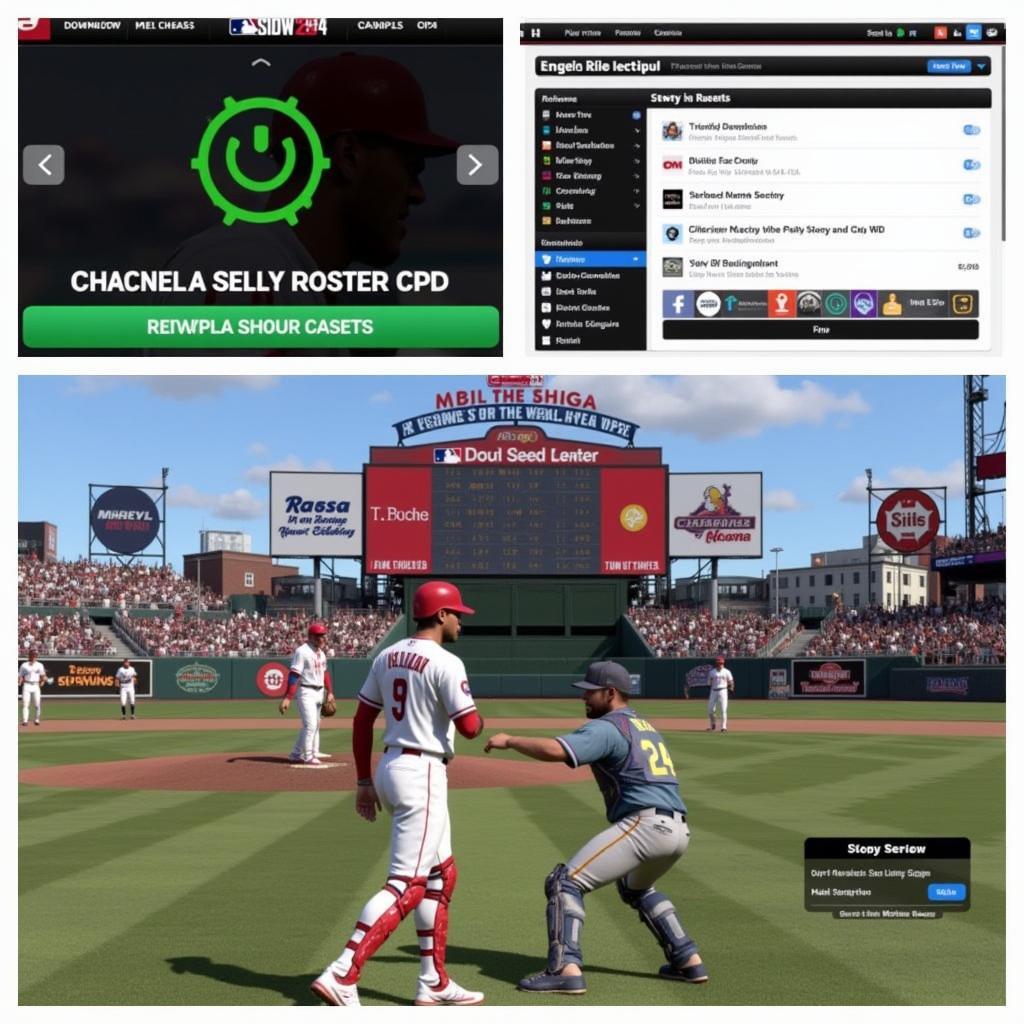 MLB The Show 24 Roster Management
MLB The Show 24 Roster Management
Conclusion
Downloading and managing rosters in MLB The Show 24 is a simple yet crucial process for maximizing your gaming experience. By following the steps outlined in this guide, you can ensure you’re always playing with the latest player stats, trades, and team compositions, enhancing realism and adding a new layer of depth to your gameplay. Don’t forget to regularly download rosters on MLB The Show 24 to stay current!
FAQ
- How often are rosters updated?
- Can I create my own rosters?
- Are downloaded rosters compatible with all game modes?
- How do I delete a downloaded roster?
- Can I share my custom rosters with other players?
- What happens if I play offline with an outdated roster?
- Can I use downloaded rosters in online play?
Do you have other questions? Check out more helpful articles on our website. If you need help, contact us: Phone: 0989060241, Email: [email protected] or visit us at: Tở 2, ấp 5, An Khương, Hớn Quản, Bình Phước, Việt Nam. We have a 24/7 customer service team.